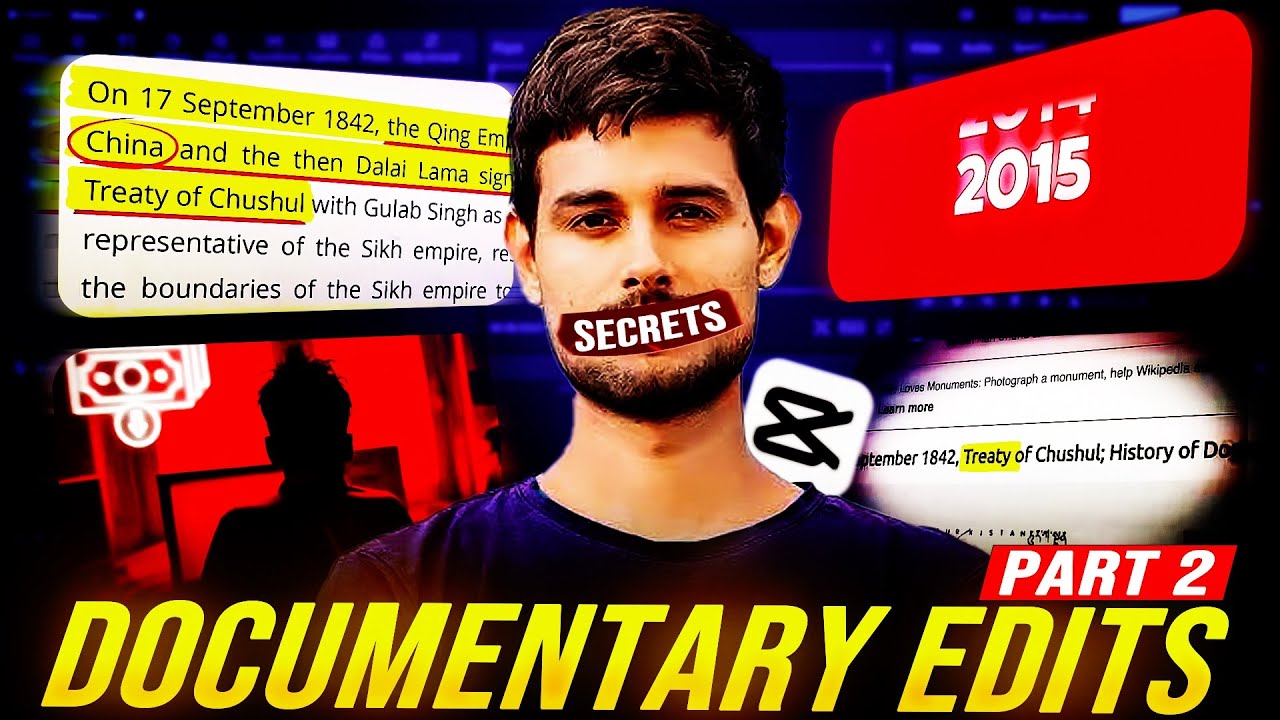Creating a professional, documentary-style video like @DhruvRathee, @The_SaqlainKhan, and @NitishRajput in CapCut involves mastering storytelling, visuals, and editing techniques. CapCut provides powerful tools to achieve this style right on your phone or PC. Here’s a step-by-step guide to make your documentary look polished and professional.
1. Plan Your Documentary
A good documentary is about storytelling. Start with:
- Topic: Choose a thought-provoking or trending topic.
- Script: Write a detailed, structured script (use ChatGPT or Grammarly for assistance).
- Intro: Hook the audience with a strong statement or fact.
- Body: Present your content in sections, backed by visuals, data, and voiceovers.
- Outro: Summarize key points and include a call to action (e.g., like, comment, and subscribe).
Example Topics:
- The Rise of AI: How It’s Shaping Our World
- The Secret Behind Finland’s Education Success
- How Climate Change is Affecting Global Economies
2. Gather Resources
To achieve a professional feel, use high-quality visuals and data:
- Stock Footage & Images:
- Infographics & Icons:
- Background Music:
- Voiceover AI Tools:
3. Start Editing in CapCut
Open CapCut and create a new project.
Step 1: Import Assets
- Add your stock videos, images, or footage to the timeline.
- Import voiceovers and background music.
Step 2: Trim and Align
- Trim Clips: Remove unnecessary parts and align them with the script.
- Split Clips: Use the split tool to create transitions between different sections.
Step 3: Add Text
Text is critical in documentary-style videos, as seen in Dhruv Rathee and Nitish Rajput’s content.
- Go to Text > Add Text.
- Use professional fonts (e.g., Montserrat, Lato, or Roboto).
- Add subtitles for better engagement using Auto-Captions in CapCut.
Pro Tip: Use bold titles to emphasize key points (e.g., “WHY CLIMATE CHANGE MATTERS”).
Step 4: Use Keyframes for Dynamic Effects
- Add motion to static images or videos:
- Select the clip, tap Keyframes, and adjust the scale or position to zoom in/out or pan across the frame.
- Apply keyframes to charts and graphs for a dynamic look.
Step 5: Add Transitions and Effects
- Go to Transitions and choose subtle options like Fade or Dissolve for a professional look.
- Use Effects like Blur for background elements or focus highlights.
Step 6: Add Infographics and Data
- Import infographics designed in Canva or Google Sheets.
- Highlight sections of charts with rectangles or shapes (using Overlay tools in CapCut).
Example: For a video about education systems, overlay a map with animated pins or text to emphasize locations.
Step 7: Color Grading
- Go to Adjust > Filters and tweak:
- Brightness: +10
- Contrast: +15
- Saturation: +10 (for vibrant visuals)
- Temperature: Adjust for warm or cool tones based on mood.
- Use pre-set filters like Retro or Cinematic for a polished look.
Step 8: Add Background Music and Sound Effects
- Lower the background music volume (10%-20%) so it doesn’t overpower the voiceover.
- Add sound effects for transitions or emphasis (e.g., whoosh, click).
4. Enhance Storytelling with Cutaways
Use B-roll (secondary footage) to support your narration:
- Example: For a video on climate change, show glaciers melting, wildfires, or affected wildlife.
- Insert these clips during pauses in narration for a smoother flow.
5. Create a Professional Thumbnail
Your thumbnail is the first impression viewers get of your video.
- Use Canva to design:
- Bold, large text summarizing the topic.
- A high-quality image or illustration.
- Contrasting colors (e.g., yellow text on a dark background).
6. Export in High Quality
- Go to Export and set:
- Resolution: 1080p or higher.
- Frame Rate: 30 fps (or 60 fps for smoother playback).
7. Optimize for YouTube
Make sure your video is SEO-friendly:
- Title: Use keywords and make it compelling (e.g., “Why the US Navy is the World’s Strongest”).
- Description: Include a summary of the video with relevant keywords.
- Tags: Add terms like “documentary style,” “Dhruv Rathee style,” or “marine facts.”
Pro Editing Workflow Example:
- Topic: “The Rise of Electric Vehicles in the USA.”
- Footage: Timelapse of traffic, EV factories, and charging stations.
- Narration: Voiceover explaining the topic.
- Visuals: Charts showing EV adoption rates (animated in Canva).
- Music: Calm background with subtle sound effects during transitions.
Conclusion
With CapCut and a clear plan, you can achieve a documentary-style video similar to Dhruv Rathee, The Saqlain Khan, or Nitish Rajput. Focus on storytelling, use dynamic visuals, and apply professional editing techniques. With practice, you’ll be creating stunning content that captivates your audience.
Let me know if you’d like help with a specific project or topic!